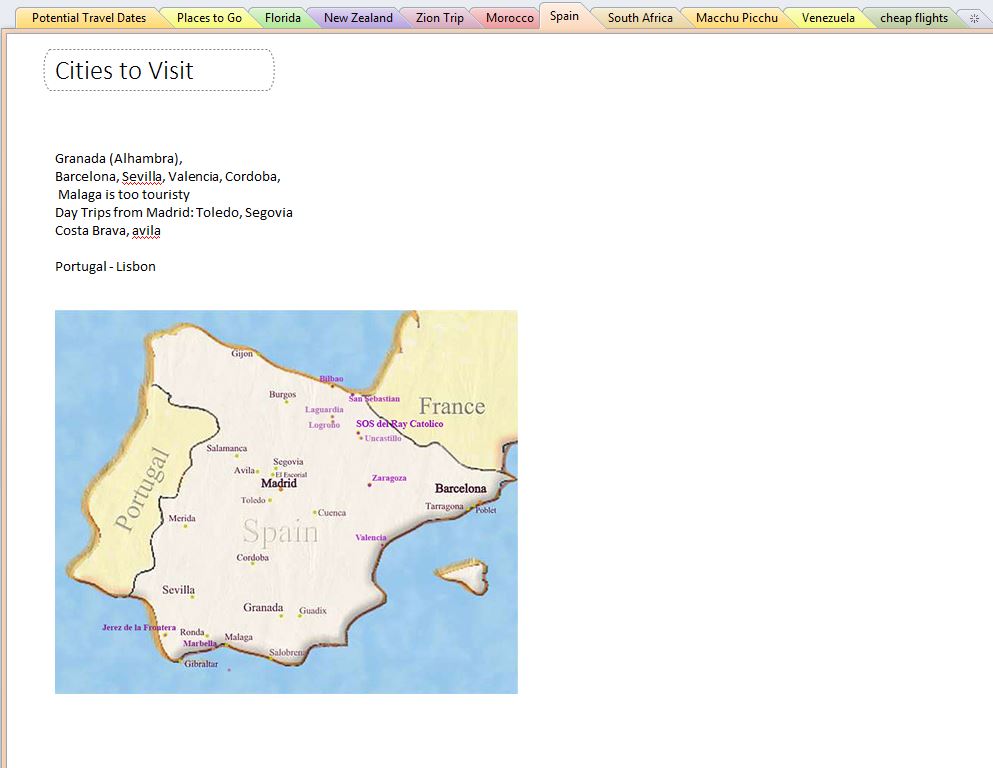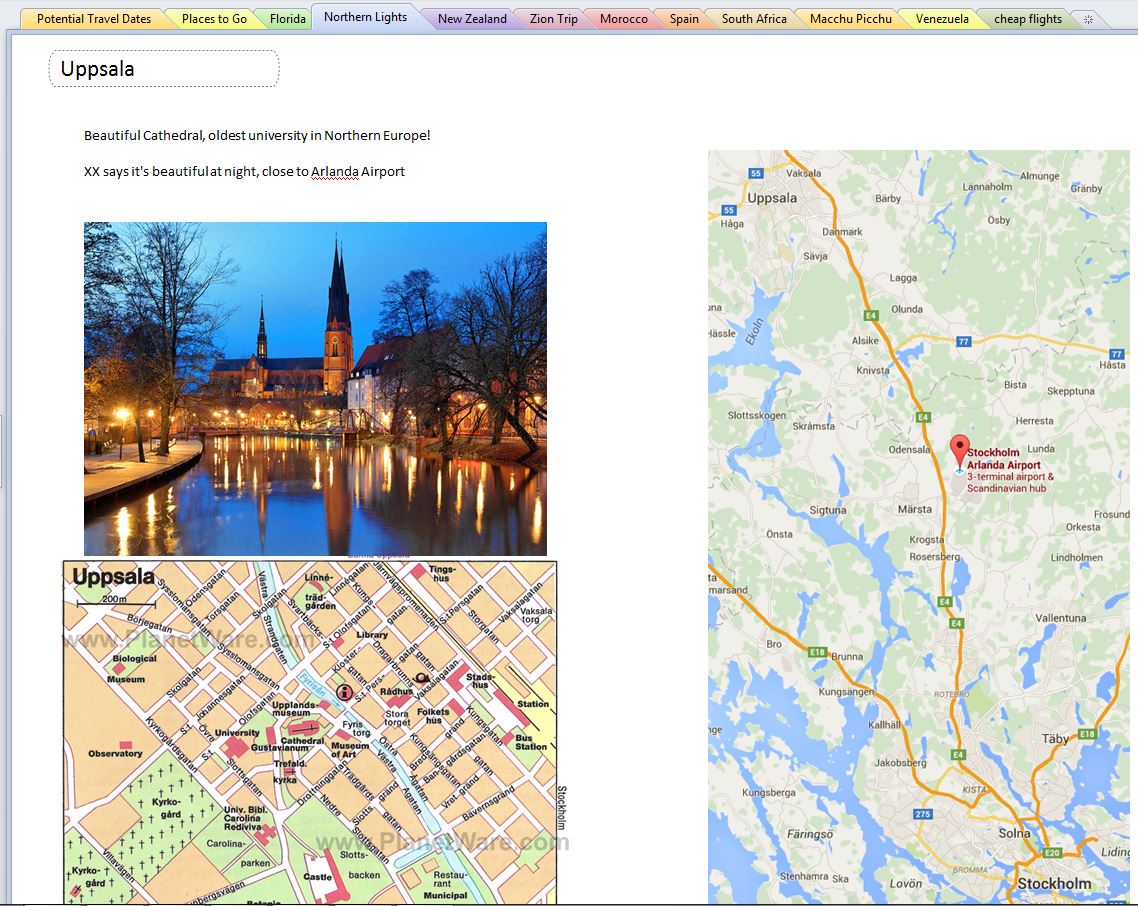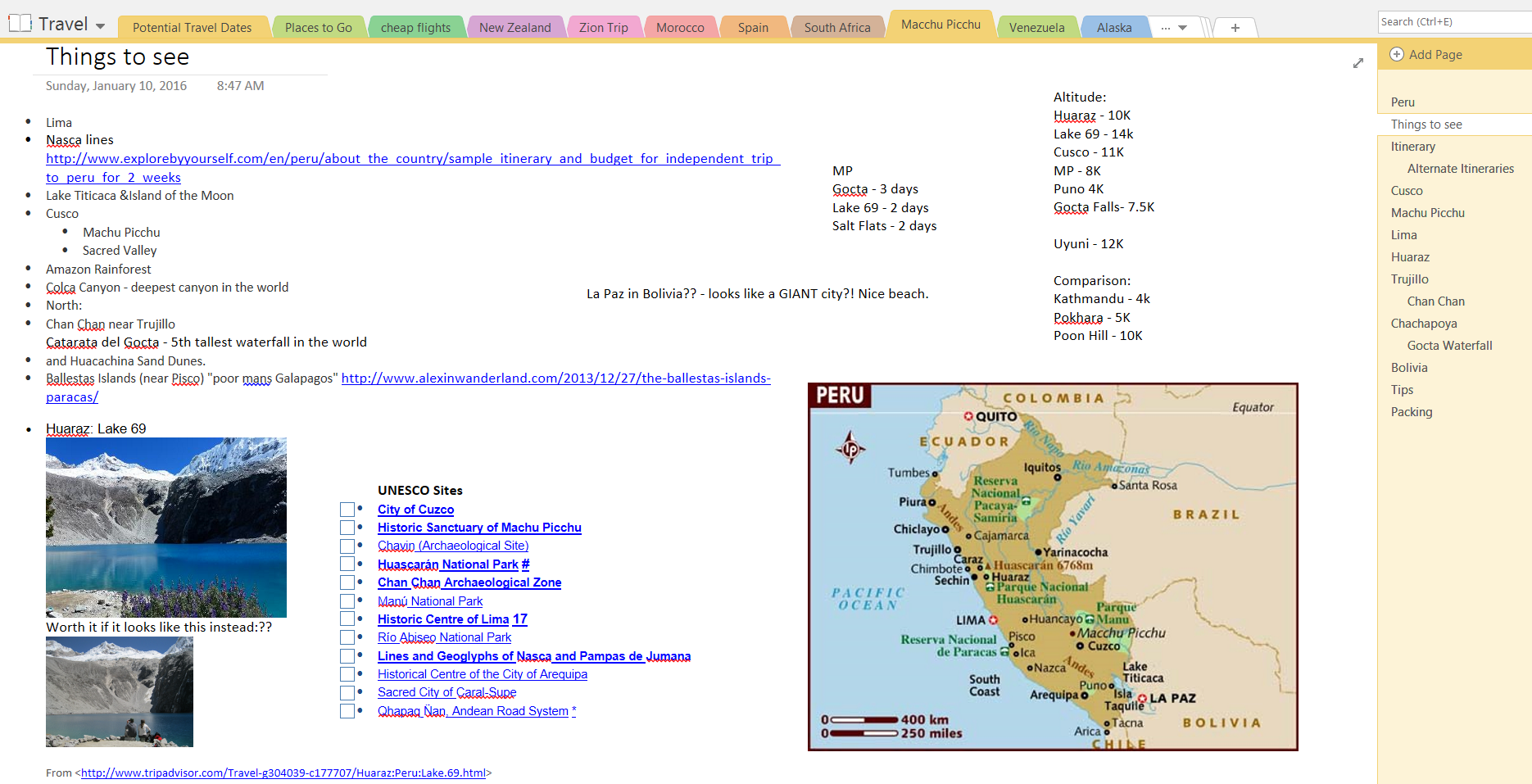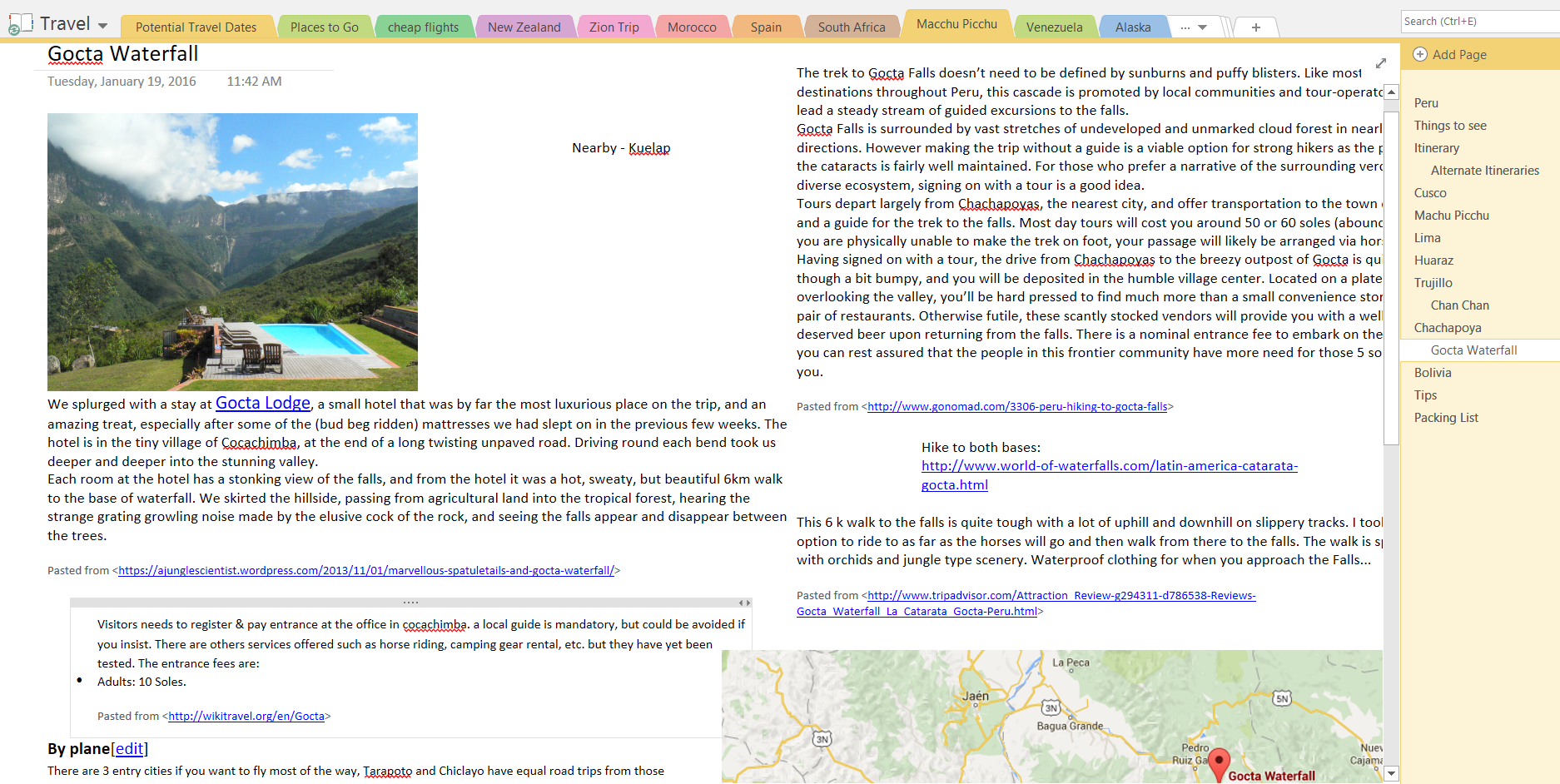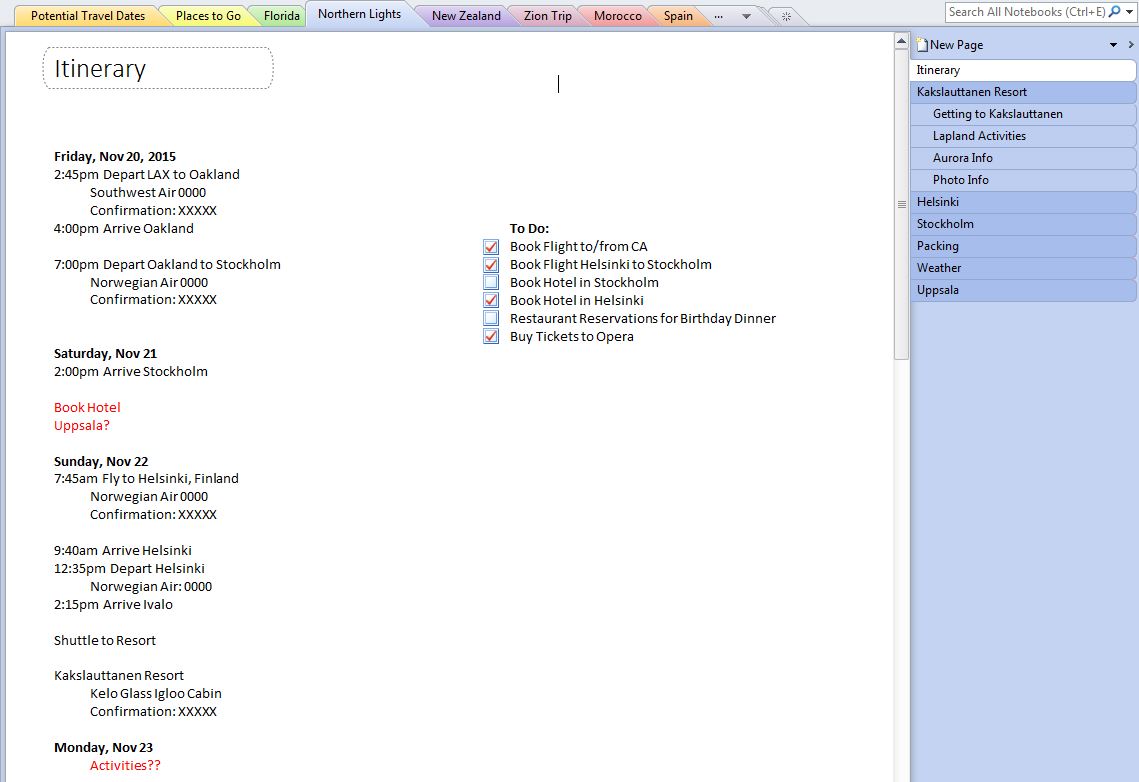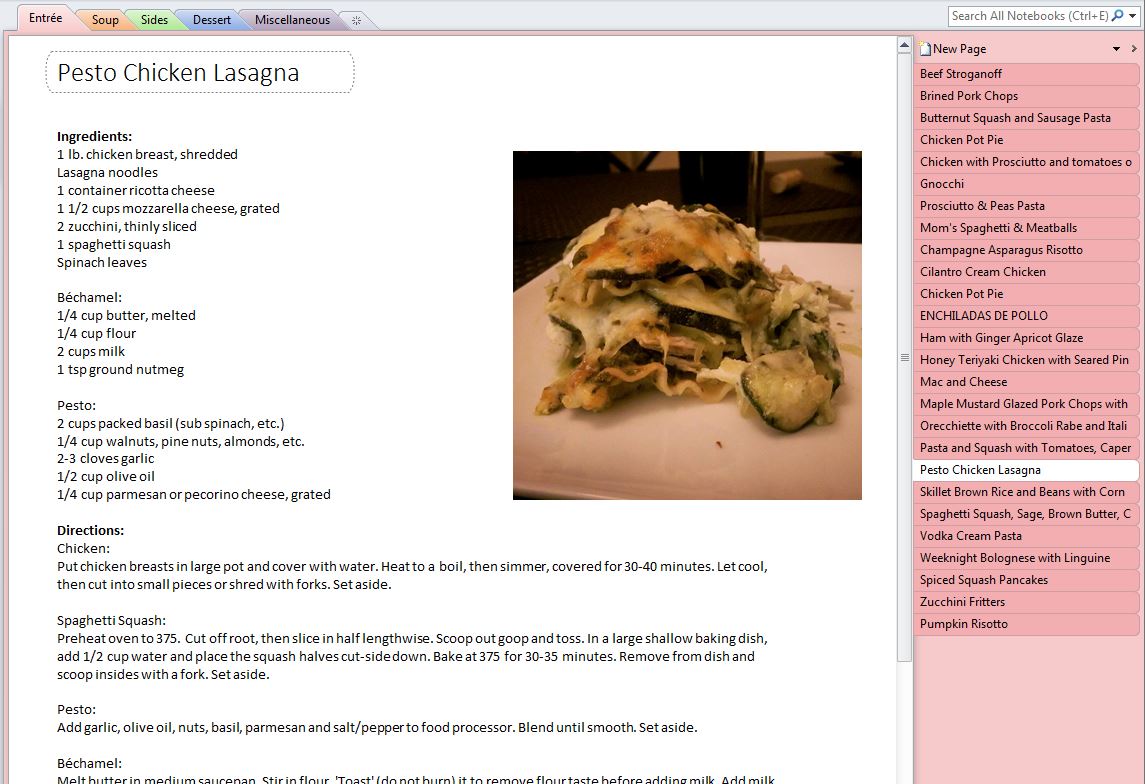Overview of OneNote
OneNote is part of the Microsoft Office suite and is laid out like a digital series of notebooks and folders. It allows you to organize your thoughts, ideas, photos, etc. in several layers. It’s also cloud-based, so it can sync with all of your devices (computers, phone, iPad, etc.). GoogleDocs and DropBox are also cloud-based, but I like the organization of OneNote better.
For a quick overview of OneNote, check out this YouTube Video.
Note about Templates: Microsoft used to have themed templates for OneNote, including a travel planner with budget tool, etc., which is what many similar blog posts show in their examples. However, Microsoft has removed these templates and only provide travel planner templates for Word/Excel.
Personally, I don’t think you need a template; the program is already so flexible and customize-able that you can insert tables, to do lists, photos anywhere.
Step 1 – Jot Down Ideas
I keep a notebook for general travel ideas with a section for each place I’d like to go. Then, I jot down ideas as I hear or find them: things to do/see, hotel/restaurant recommendations. Think of it like a brainstorm, or a bulletin board or Pinterest page for each destination. Most of my pages are a disorganized smattering of notes/photos, or an empty page with one or two half-baked ideas: ex. “Spring time is best for flowers!” “So-and-so says it takes 2 days to get from Marrakesh to the Sahara”
Step 2 – Location Decided
When I start to get serious about a trip, the section grows, but still in a pretty disorganized fashion. These sections become landing pages for ideas, links and tips to save for later:
Tip: You can share notebooks with others to make it a collaborative trip, or keep your family back home in the loop for your itinerary. For instructions on sharing notebooks, watch this Microsoft Video.
Step 3 – Planning & Confirmations
As a trip starts to take shape, I expand the section and add other pages for sample itineraries, budget, research on flights, hotels, getting there, etc. And it forms into a to do list – “Book flight, book hotel”. Things start getting more organized, and it becomes an official itinerary with flight info/confirmations:
Tip: If you type an equation, OneNote will automatically calculate it for you after you type equal (=), which can help you in budget planning. Ex. Flights: $762+183+92+95=(One Note will insert the total $1,132.00!)
Step 4 – During the Trip
Because it’s easily accessible and syncs automatically with my phone or iPad, it becomes my life source during the trip with confirmation numbers, notes, etc. (I also print out hard copies of the itinerary/confirmations as back-up).
You can also write your travel journal using OneNote, though I prefer the classic Moleskine Notebooks.
Step 5 – After the Trip
After the trip, I keep the section archived in another notebook as an easy reference in case someone asks for advice or where I stayed, etc.
Example Page Ideas
The best way to learn OneNote is to explore and start using it. You’ll figure out what organization works best for you. Here are some ideas for sections/pages to get you started:
- Overall Itinerary
- Packing Checklist
- Budget table to keep track of expenses
- One page/section per city or day of your trip (Stockholm, Helsinki, Day 1, 2, etc.)
- Places to visit with hours of operation/ticket prices
- Day Trip Ideas
- City/Metro Map
- Transportation Info/Getting There
- Reservation Email Confirmations
- Medication or Tourist Visa Information
- Tips (ex. sit on left side for best views, tipping restaurants, taxis is/is not expected)
- Quick Translation Reference Guide
Other Uses of OneNote
I have also used OneNote to organize my recipes, moving plans, and even ideas for this blog! Here’s an example of a page from my recipes with sections organized by type (entrée, soup, sides, dessert, etc.). I reference the ingredients list from my phone while I’m at the store, and then can prop my iPad on the kitchen counter to see the directions while I cook:
For more information or to download OneNote for FREE online, click here.
Let me know how you organize your travels, or if you use OneNote differently.